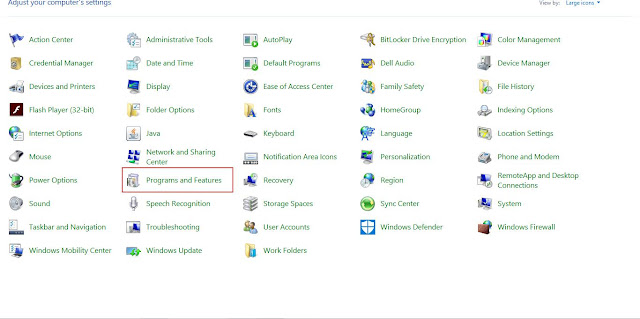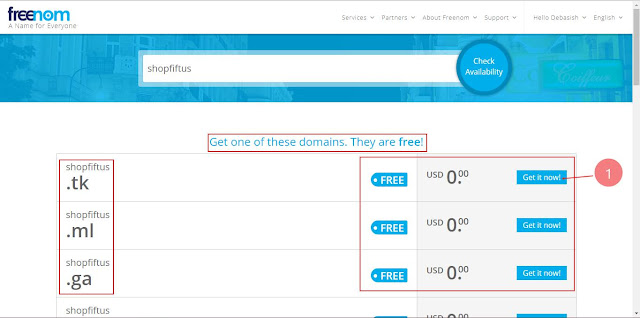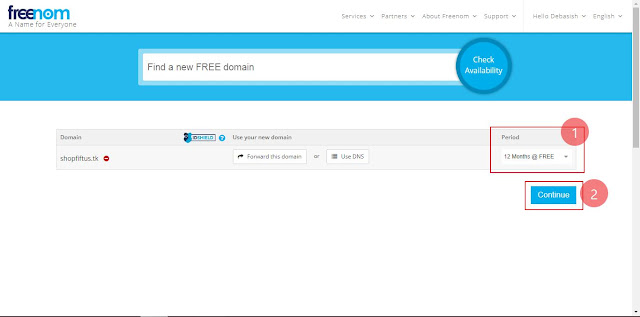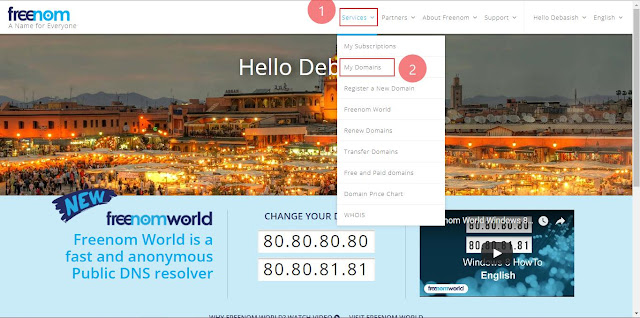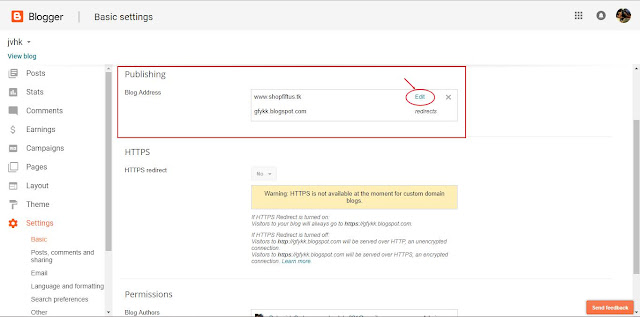Snapdragon 8 Gen 2
April 15, 2023
Asus Unveils Latest Gaming Phone Duo: ROG Phone 7 and ROG Phone 7 Ultimate Powered by Snapdragon 8 Gen 2
Asus, a leading global technology company, has recently announced the launch of its much-awaited Asus ROG Phone 7 series in India, catering specifically to the gaming community. The series comprises two models, Asus ROG Phone 7 and Asus ROG Phone 7 Ultimate, which have been the talk of the town for quite some time now, building up the excitement among tech enthusiasts. These smartphones come equipped with advanced cooling solutions to ensure uninterrupted gaming experiences.
The Asus ROG Phone 7 series serves as the successor to the Asus ROG Phone 6 series, which was released in July 2022. Both models are slated to go on sale in May and promise an exceptional gaming experience to consumers. The base variant, Asus ROG Phone 7, is priced at Rs. 74,999 and offers a maximum RAM of 12GB and internal storage of 256GB. On the other hand, the higher-end variant, Asus ROG Phone 7 Ultimate, is priced at Rs. 99,999, offering a whopping 16GB RAM and 512GB internal storage.
Both models come in Storm White, while the base variant is also available in an exclusive Phantom Black colour variant.
The Asus ROG Phone 7 and Asus ROG Phone 7 Ultimate are dual nano-SIM phones that run on the Android 13 operating system with ROG UI and Zen UI interfaces, respectively. They boast a stunning 6.78-inch full-HD+ (2448 x 1080) AMOLED display with a refresh rate of 165Hz and a touch sampling rate of 720Hz. The display offers a peak brightness of up to 1000nits and has a pixel density of 395 ppi, providing an immersive visual experience to users.
The smartphones are powered by the Qualcomm Snapdragon 8 Gen 2 SoC, paired with an Adreno 740 GPU, and feature up to 16GB LPDDR5X RAM and up to 512GB UFS4.0 internal storage, providing users with ample space to store their data and run applications seamlessly.
The camera specifications of both models include a triple rear camera setup, consisting of a 50-megapixel Sony IMX766 primary sensor, a 13-megapixel ultra-wide lens, and an 8-megapixel macro lens. The front camera features a 32-megapixel sensor for capturing high-quality selfies and video calls.
The Asus ROG Phone 7 series is equipped with a powerful 6,000mAh battery that supports 65W wired fast charging, ensuring that users can spend more time gaming and less time charging. The smartphones also offer a host of connectivity options, such as GPS, NFC, Bluetooth v5.3, and Wi-Fi a/b/g/n/ac/ax, among others. Additionally, they feature an IP54 rating, providing protection against dust and water splashes.
With dimensions measuring 173mm x 77mm x 10.3mm and a weight of 239 grams, the Asus ROG Phone 7 series is sleek and compact, making it easy to handle and carry.
In conclusion, the launch of the Asus ROG Phone 7 series in India has been much-awaited and anticipated, given its advanced features and superior gaming capabilities. With its powerful hardware, stunning display, and exceptional camera specifications, these smartphones are set to take the gaming experience to the next level.
The Asus ROG Phone 7 series serves as the successor to the Asus ROG Phone 6 series, which was released in July 2022. Both models are slated to go on sale in May and promise an exceptional gaming experience to consumers. The base variant, Asus ROG Phone 7, is priced at Rs. 74,999 and offers a maximum RAM of 12GB and internal storage of 256GB. On the other hand, the higher-end variant, Asus ROG Phone 7 Ultimate, is priced at Rs. 99,999, offering a whopping 16GB RAM and 512GB internal storage.
Both models come in Storm White, while the base variant is also available in an exclusive Phantom Black colour variant.
The Asus ROG Phone 7 and Asus ROG Phone 7 Ultimate are dual nano-SIM phones that run on the Android 13 operating system with ROG UI and Zen UI interfaces, respectively. They boast a stunning 6.78-inch full-HD+ (2448 x 1080) AMOLED display with a refresh rate of 165Hz and a touch sampling rate of 720Hz. The display offers a peak brightness of up to 1000nits and has a pixel density of 395 ppi, providing an immersive visual experience to users.
The smartphones are powered by the Qualcomm Snapdragon 8 Gen 2 SoC, paired with an Adreno 740 GPU, and feature up to 16GB LPDDR5X RAM and up to 512GB UFS4.0 internal storage, providing users with ample space to store their data and run applications seamlessly.
The camera specifications of both models include a triple rear camera setup, consisting of a 50-megapixel Sony IMX766 primary sensor, a 13-megapixel ultra-wide lens, and an 8-megapixel macro lens. The front camera features a 32-megapixel sensor for capturing high-quality selfies and video calls.
The Asus ROG Phone 7 series is equipped with a powerful 6,000mAh battery that supports 65W wired fast charging, ensuring that users can spend more time gaming and less time charging. The smartphones also offer a host of connectivity options, such as GPS, NFC, Bluetooth v5.3, and Wi-Fi a/b/g/n/ac/ax, among others. Additionally, they feature an IP54 rating, providing protection against dust and water splashes.
With dimensions measuring 173mm x 77mm x 10.3mm and a weight of 239 grams, the Asus ROG Phone 7 series is sleek and compact, making it easy to handle and carry.
In conclusion, the launch of the Asus ROG Phone 7 series in India has been much-awaited and anticipated, given its advanced features and superior gaming capabilities. With its powerful hardware, stunning display, and exceptional camera specifications, these smartphones are set to take the gaming experience to the next level.